Making Documents Work with Your AI Assistant: Tips for Handling Docs and Data
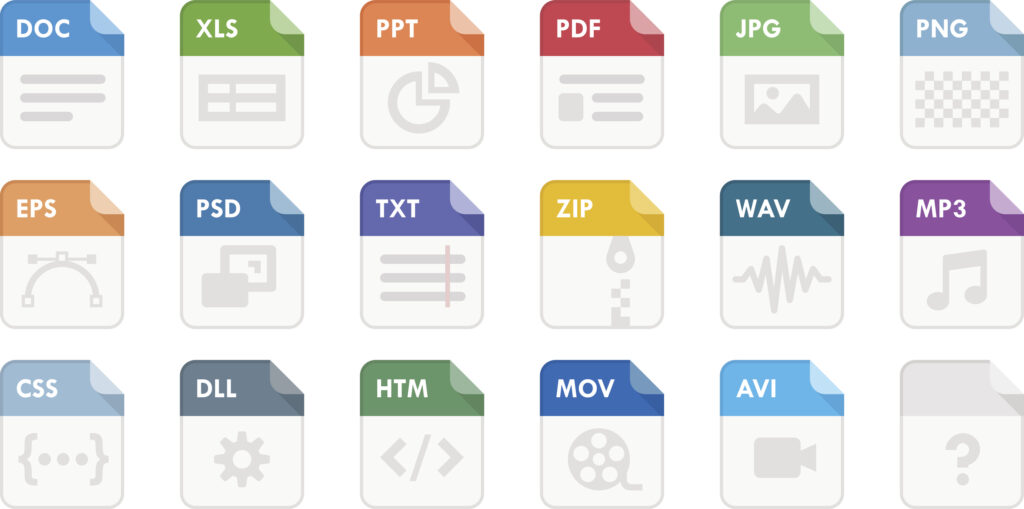
Making Documents Work with Your AI Assistant: Tips for Handling Docs and Data
AI assistant platforms are increasingly used for everyday office tasks involving documents and data. However, not every file type can be read successfully by these systems. To get the best experience, it helps to know which formats work well and which need a bit of extra preparation.
What File Types Work Best?
Most AI assistants can handle a wide range of common documents:
- Plain-text files like .txt, .html, and .md
- Data files such as .csv, .json, and .xml
- Microsoft Office files: .docx, .xlsx, .pptx, .rtf
- PDFs and ePub files
- Source code
- Standard image formats: .png, .jpg, .gif
- Basic archives (.zip or .tar)
These formats can usually be uploaded with no issues. Once uploaded, you can ask questions, request summaries, or manipulate the data using natural-language prompts.
File Types That Don’t Work
There are some limitations: audio and video files, executables, complex archives, CAD or GIS models, and proprietary databases or design files are typically not supported. If you’re working with one of these, you will need to convert it into a more widely used format—for example, transcribe audio to text, or export a database to .csv or .xlsx first.
Tips for Specific File Types
PDFs
Most standard PDFs—like reports or manuals—are supported. If your PDF is a scanned document, though, it may not be readable right away. If you can’t select the text with your mouse, the file will need to be converted with OCR (Optical Character Recognition) software. Tools such as PDF24 Creator can help make these PDFs readable. If needed, try saving the scan as an image—some AI assistants can apply OCR to images as well.
Word and PowerPoint
Word and PowerPoint documents are usually processed well, with text and basic structure extracted for easy access. After uploading, you can ask the AI for summaries, key points, or even to help with editing.
CSV & Excel Files
CSV files are the simplest for data analysis. Use a single delimiter (usually a comma), stick to one table per file, and save in UTF-8 format. Remove formulas so only actual values remain, and use clear file names. For Excel, try to share only the sheet you need, unmerge any merged cells, and make sure the data is clean.
Images
When you upload an image, AI will scan it for text, numbers, or tables using built-in OCR. This is helpful for handling receipts, screenshots, or slides, so long as the relevant detail is clearly visible.
General Advice
- Keep file sizes reasonable—for best speed, under 100MB
- Avoid password protection
- Clean up spreadsheets: remove unnecessary or confidential data
- Convert specialised file types to a common format before uploading
- Use descriptive file names
- Always consider privacy and security when sharing information
In Summary
AI assistants are capable of reading most standard business files if you follow some simple guidelines. By sticking to widely supported formats and giving your documents a quick review before uploading, you can streamline your workflow and get more accurate results.
If you have a file that isn’t supported, converting it as outlined above is usually a quick solution. A bit of preparation ensures your AI assistant can handle your documents and data smoothly.
If you'd like help training your team on how to get the best results from you AI Assistants, we can help. Get in touch to learn how.